Subscribing to Alerts
The Forta Network allows users to access the intel generated by detection bots through a variety of methods. Intel can be accessed through the GraphQL API (pull) or by subscribing to a bot directly (push) and receiving notifications via email, Slack, Telegram, Discord or webhooks. Purchasing one or more network subscriptions will give users access to both.
Here’s a step-by-step guide to subscribing directly to a bot:
Subscribing from the Bot’s Profile Page
Step 1: Search for the detection bot you’d like to receive alerts from and go to its profile page in the Forta App. Make sure to sign in to the App with your wallet.
Once in the bot’s profile page, click on the “Subscribe” button at the top right.
Note
You will only see the “Subscribe” button if you have already purchased the corresponding plan (or received a free trial) with the wallet you have signed in with.
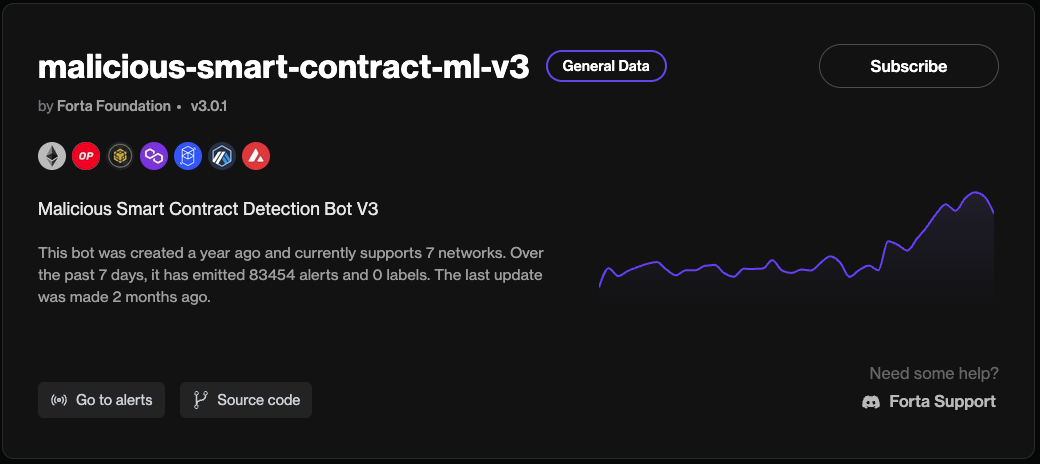
Step 2: A new window will appear with a subscription form with the Bot ID pre-filled. You will have the option to add custom filters (e.g. only receive alerts related to a specific address), and be asked to select your preferred notification channel (Slack, Telegram, Email, Discord or Webhook).
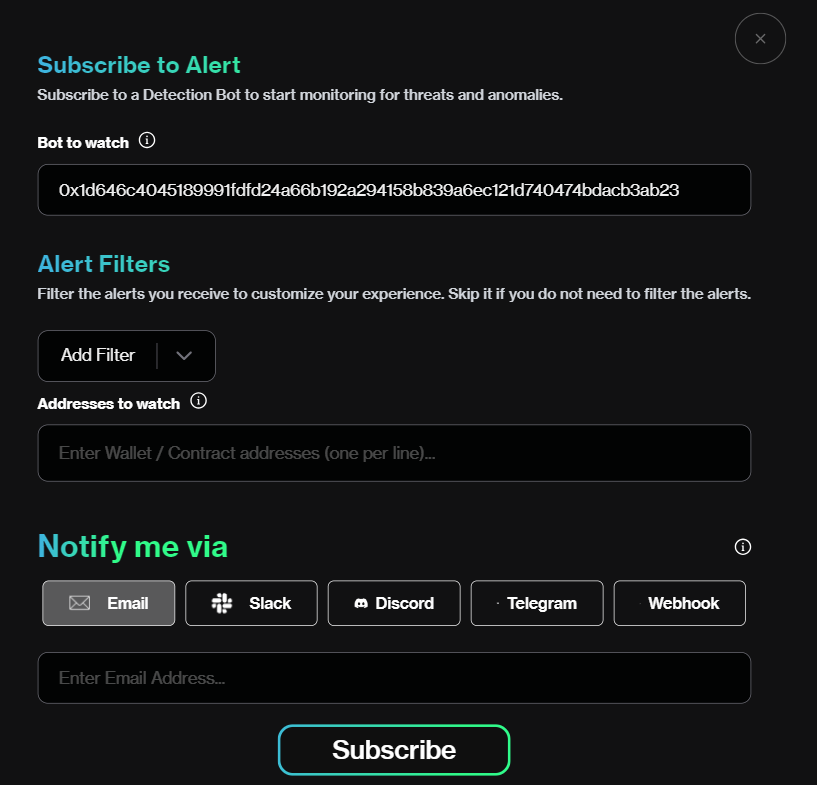
Step 3: After you’ve made your selections, click “Subscribe”. Depending on how active the bot is, you may start receiving alerts within a few minutes.
Subscribing to a Bot My Subscriptions tab in Forta App
Step 1: Navigate to https://app.forta.network/ and connect your wallet.
Step 2: Click on your wallet address in the top right corner in order to reveal a dropdown menu and click on ‘My Subscriptions’.
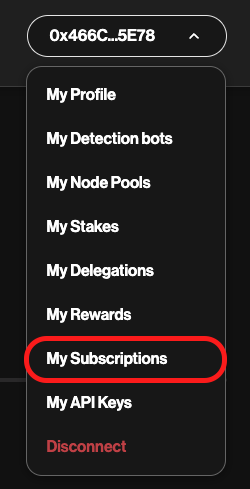
Step 3: Here you can manage your list of different subscriptions. If this is your first time setting up a subscription, you will need to click on the purple ‘Add Subscription’ button and a window will appear.
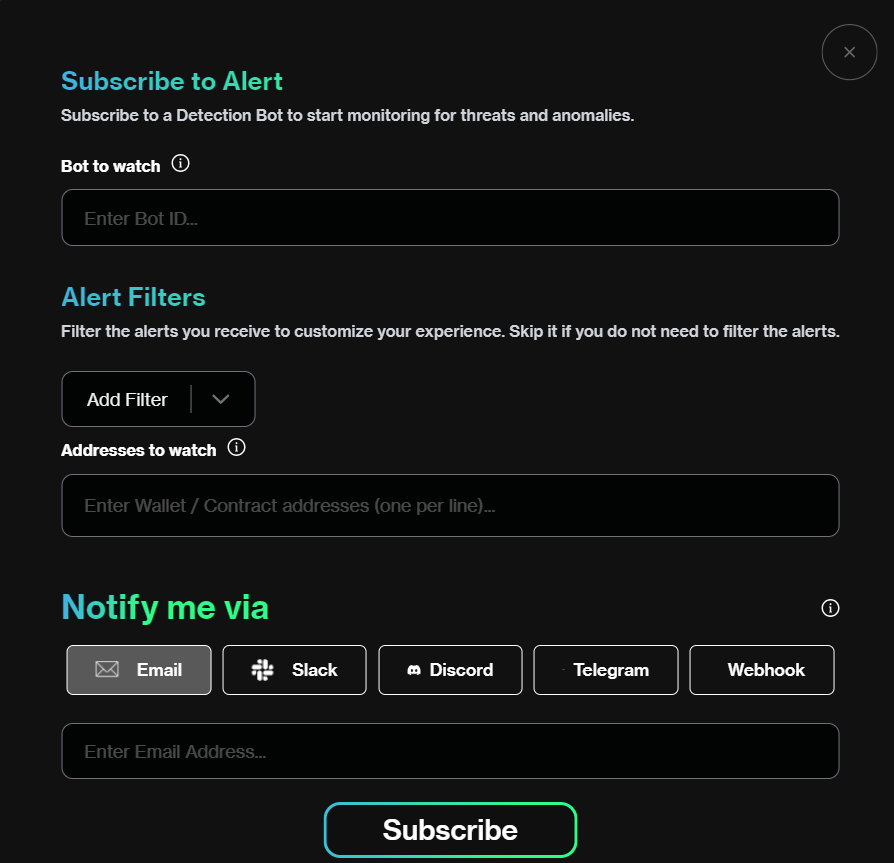
Step 4: Here you will be able to enter the bots from which you want to receive real time alerts from and the method in which you would prefer to receive them.
Paste the Bot ID and configure your custom filters and notification channel.
Note
The Bot ID can be found in each detection bot’s profile page. Simply click on the Bot ID and it will be copied to the clipboard.